設定
如何打開設定
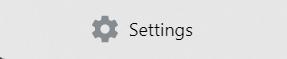
如何關閉設定
應用主題#
你可以在設定中的外觀頁面變更Xplorer主題。 可以套用的預設主題有light、light+、dark和dark+。 此外,也有會自動讀取您系統的偏好設定的系統預設主題 :::info Xplorer將支援自訂主題,敬請期待 :::
Acrylic Effect#
Acrylic Effect is the effect which gives the transparency effect on the sidebar. Only works on Windows 10 and higher.
File Preview#
The file preview here means the preview that replaces the default icon of a file.
Play video file as preview#
THis will automatially play the video file as preview. :::caution THIS MIGHT CONSUME HIGH AMOUNT OF RAM This might consume hight amount of RAM because it's built on the HTML video player. You can just enable this setting and ignore this caution if you got a good-spec computer. :::
Extract EXE file icon and make it as preview#
This will parse and cache the icon from a exe file and make it as preview. Only on Windows.
Default file layout#
Default file layout of a directory. Just give it a try :)
App Language#
Localize Xplorer. Help us translate Xplorer here.
Hide Hidden Files#
Hide hidden files on Xplorer, you can find this setting on Preference tab on Xplorer or by it's shortcut, Ctrl + H.
Hide System Files#
Hide Windows' system files on Xplorer. :::tip Learn what is system file here. Just turn it off if you don't understand what it is. :::
List and sort directories alongside with files#
If disabled, Xplorer will prioritize directories above files.